Setting Up GitHub Actions for V
Introducing Setup V, and discussing why CI/CD is important.
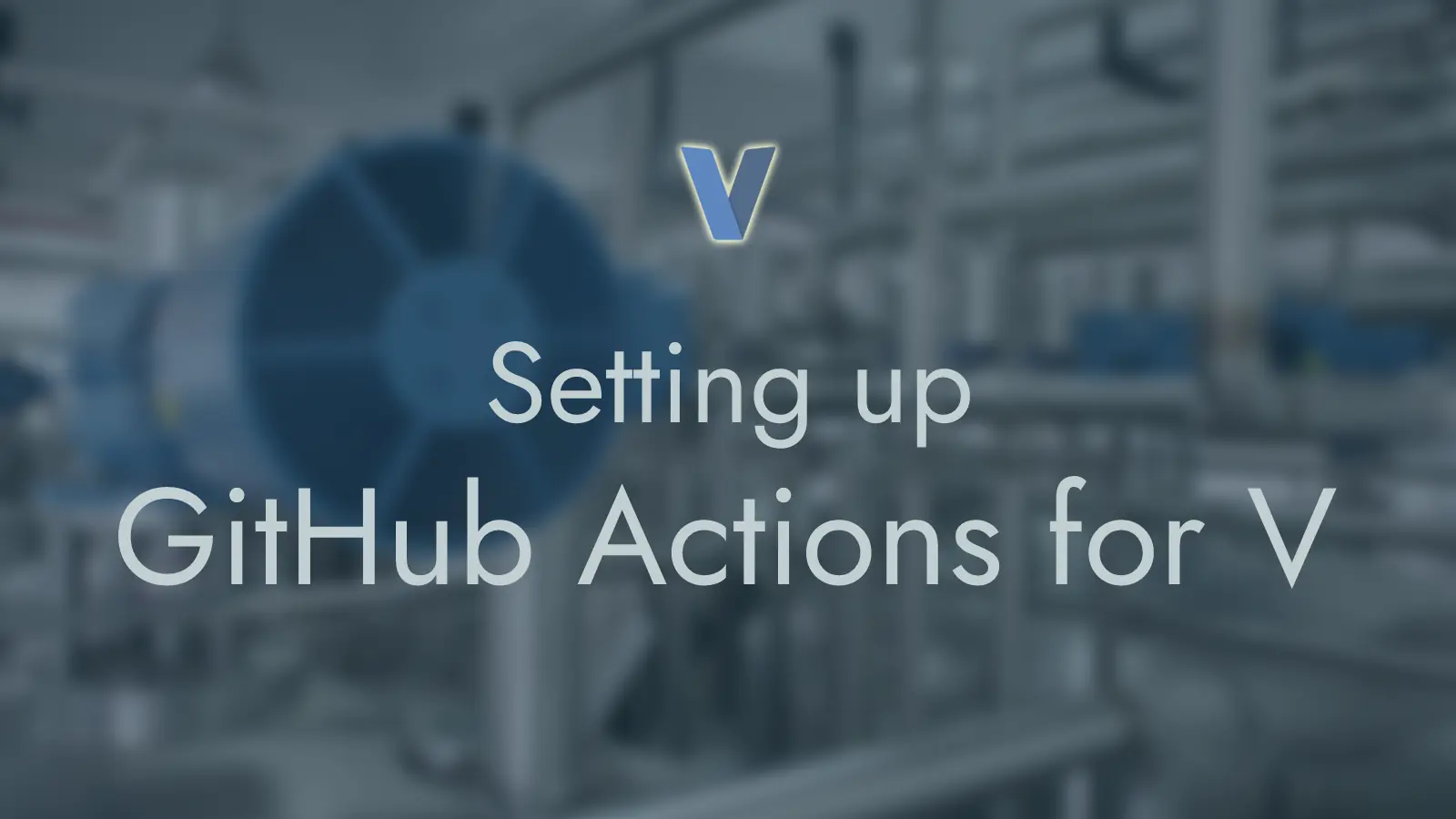
The Article Series
- The Complete Beginner’s Guide to CLI Apps in V
- Elevate Your V Project With Unit Tests
- Setting Up GitHub Actions for V (You are here)
What is CI/CD, DevOps, etc.?
Software Development is a very involved process, with a lot of moving parts. This is especially true when you have several developers working in one or more teams. The ultimate objective of these endeavours is to understand the client’s requirements, make sure everybody is on the same page, and eventually, deliver the final product.
Continuous Integration for the most part is about the second item on the list: making sure everyone is on the same page. Individuality is important for problem solving: it offers new angles and allows people to shine where they are able. But it can be a problem in cases such as formatting preferences and build environments. Homogeneity is preferred in these instances. Therefore, the decision makers band together to lay down some ground rules for everyone to follow. These include things such as:
- Expected behaviour that is standardized using tests.
- Source Code formatting guidelines that are strictly enforced.
- Managing build and release environments with relevant dependencies.
Once all protocols are in place, it is beneficial to automate these steps. It saves on time and effort while allowing the team to experiment without the fear of breaking stuff. Another benefit is that it allows for faster iterations. If something fails, the team will be notified and the regression can be taken care of quickly. This is Continuous Integration in a nutshell.
Continuous Delivery and Continuous Deployment are concerned with automatically building the product after every change and deploying it to the staging or production environment, respectively. This allows the developers to just write code and push fixes whenever they want. The “pipeline” takes care of the rest. An example of this in action would be this very blog: we push changes to the main branch of the vlang-blog repository, and Cloudflare Pages deploys the changes to the production environment, which in this case, is the official V blog.
You can read Red Hat’s page on CI/CD for more information. Also, here’s their page on the umbrella topic of DevOps.
When should you consider not setting up a CI/CD environment?
A few years ago, people would argue that setting up a CI environment was resource intensive. You would have to set up a CI server, install the relevant software on it, setup the notification systems, and put a lot of time into general infrastructure management.
Now it’s no longer the case. Several providers, like GitLab and GitHub, provide first-party CI/CD services. They offer generous free-tiers which exceed the requirements of regular developers and small businesses.
If you put in a bit of elbow grease, you can set up your own CI/CD service. For example, a popular FOSS (Free Open Source Software) pairing is Woodpecker CI with Gitea.
You still have to write the pipelines for all your repositories, but getting started with CI for a project is much easier than it used to be.
Introduction to GitHub Actions
We will stick to GitHub Actions for this tutorial because it is the most widely used CI/CD service in the community at present. We can follow up with instructions for other CI services if there’s demand for it.
Let us start by discussing some terminology.
A workflow is a set of jobs, plus a specification on when to run them,
described in YAML.
We define one workflow per YAML file. All workflows are stored in the
.github/workflows directory in your project. They are generally triggered
on every push, but they can be triggered manually, or on every
git tag, or periodically.
There can be several jobs per workflow. Each job is a set of steps executed sequentially. Every step is either a shell script that will be run, or an action from the marketplace. Each job is run on the same runner (think: server instance - may be a physical machine, a cloud instance, etc.), so the data is generally persisted across the steps. We use this to our advantage by setting up the environment the way we prefer so that we can run the necessary commands afterwards.
An action is a custom application that runs on the GitHub Actions platform. Both free and paid offerings are available in the GitHub marketplace, where users and organisations can publish their own actions. Actions encapsulate an often repeated task in a convenient wrapper and help us avoid a lot of boilerplate. A good example of an action is Setup V, which we will use in this tutorial.
YAML is a whitespace sensitive language. This means the indentations matter in YAML files. If a file is not formatted properly, it can be a huge time-sink trying to fix indentation issues, which can also lead to improper nesting or de-nesting of declarations. It is recommended to use a local YAML linter or an external syntax validation service.
Now that we know some terms, let’s try our hand at setting up a CI/CD configuration for our V project.
General Idea
We will need an existing V project to work on. In this tutorial, we will
use the sample geo project as an
example.
Broadly, here are the steps we need to perform:
- Install V with Setup V.
- Clone the project.
- Install dependencies if needed.
- Make sure our code is properly formatted.
- Ensure that our project can be built.
- Run the unit tests, if any.
- Optionally upload the built artifacts to be used later.
Artifacts are files that are produced by the build process. They can be executables, logs, results, trained models, or any other file that has a significance to the end user, and can be reused after the pipeline has finished.
Refer to the documentation for more information.
The reference workflow files are available here: workflows.
Setting Up GitHub Actions CI for V
Run mkdir -p .github/workflows locally, from the root of the project. Then use
the preferred editor of choice to create the ci.yml file in the workflows
directory. Alternatively, we can add a new workflow from the Actions tab
of the repository.
. (root of the project)
└── .github
└── workflows
└── ci.yml
Here we’ll define our workflow that will be triggered on every push. We start by adding the following to the file:
name: CI
on:
push:
branches: [main]
The name of the workflow is “CI”. You can use a more descriptive name here.
The on section defines the triggers for the workflow. Here, we
trigger the workflow on every push to the main branch. We can also trigger
it on every tag, or on pushes to a pull request.
Next, we define the primary build job in the list of jobs. We define an
array called os in the build matrix with our desired platforms. This goes
in the strategy section of the job. More details about build matrices can be
found in the
official documentation.
Briefly, they help us reuse the same steps for different platforms by performing
substitution of variables. For example, ${{ matrix.os }} will be replaced by
each OS we defined in the matrix, one at a time, and the job will be run for each of them.
# ...
jobs:
build:
strategy:
matrix:
os: ["ubuntu-latest", "macos-latest", "windows-latest"]
runs-on: ${{ matrix.os }}
Note that macos and windows runners have lower availability than
ubuntu runners. So it might be worthwhile to quickly prototype on
ubuntu-latest and then add macos-latest and/or windows-latest when
needed.
We can now define the steps for the build job:
# ...
jobs:
build:
strategy:
matrix:
os: ["ubuntu-latest", "macos-latest", "windows-latest"]
runs-on: ${{ matrix.os }}
steps:
- name: Install V
uses: vlang/setup-v@v1
with:
check-latest: true
- name: Checkout ${{ github.event.repository.name }}
uses: actions/checkout@v2
- name: Check if code is formatted
run: |
v fmt -diff .
v fmt -verify .
- name: Build ${{ github.event.repository.name }}
run: v .
- name: Run Tests
run: v test .
First, we use the vlang/setup-@v1 GitHub Action to install V for our runner.
We set check-latest to true to get the latest updates. Leave this out if
you prefer more stability. Then we clone the current project using the
actions/checkout@v2 action. The number following the @ symbol is the
version. It is 1 in case of the setup-v action, and 2 in case of the
checkout action. The name before the / is the name of the user or
organisation that published the action in the marketplace.
If our V project has any dependencies (mentioned in the v.mod file), we can
install them using the v install command:
# ...
jobs:
build:
# ...
steps:
# ...
- name: Checkout ${{ github.event.repository.name }}
uses: actions/checkout@v2
- name: Install dependencies
run: v install
- name: Check if code is formatted
# ...
For more details on the v install command, run v help install. Since
geo does not have any dependencies, we skip this step in our workflow.
We can now start checking the codebase to ensure that it passes the minimum standards we set. V ships with its own opinionated tool for formatting V source code. Here is a sample usage:
# Format all V files recursively in this directory
# AND rewrite them
v fmt -w .
# ^^^
# You'll most likely use this all the time from the root of
# your V projects.
# Display the formatted output of a sample V file to stdout
v fmt sample.v
You can run v help fmt to get more details on all the available options.
Two more options we have at our disposal are:
v fmt -diff .which displays the difference between the original and formatted source, if any. Ideally, we don’t want any difference before we push the commits.v fmt -verify .which reports an error if it finds an unformatted file in the repository.
We use | in the run step to make YAML preserve the newlines and make it
run multiple shell commands sequentially. The official specification can be
consulted here: literal-style.
We can alternatively write the run step as:
v fmt -diff . && v fmt -verify .
Note that we do not automatically format the code in the CI because it might
lead to huge diffs later on and a lot of potentially redundant commits. It
is also easier to have our tests be read-only.
The source code formatting check finishes quickly. Next, we will make sure that
we can build our project. This is as simple as running the v . command. This
will build the project fast. If you plan to distribute the built executable,
it is recommended to use v -prod . to generate an optimised executable,
which takes slightly longer. You can also choose to generate optimised -prod
builds, only when a tag is pushed, instead of on each commit or Pull Request.
Finally, we run the unit tests (if any) to make sure that we have not
regressed. This will be shown by failing tests. V’s built-in testing framework
can be used for this. It’s as simple as running the command v test .
which runs all the unit tests in the project. For a detailed account on
writing unit tests in V, please refer to the
previous article.
NOTE: If there are problems with flaky unit tests, a good first action
is to set the VJOBS environment variable to 1:
- name: Run Tests
run: v test .
env:
VJOBS: 1
VJOBS (if set) defines the maximum number of processes that V can spawn.
Unit tests are executed in parallel to speed up testing. Setting VJOBS to
1 removes parallelism and makes the tests execute sequentially. This is useful
if you’re spawning other processes which make use of resources on disk, for example.
Testing the CI with sample commits
The final workflow file will be as follows:
| |
All V projects are initialised with git. Therefore, all we need to do to
trigger a CI run is to make sure that the remote is pointed to a repository
on GitHub, add the ci.yml file, commit the changes and push.
If you want to test a pre-existing workflow (say, after cloning a project), you might need to enable the workflows in the Actions tab of the repository. Then push a commit to test.
For testing purposes, we can push an empty commit to trigger the CI:
git commit -m "trigger CI attempt 1" --allow-empty
git push
For workflows triggered by pushing tags, we can tag commits using git like this:
git tag -a v0.x.y -m "version description"
git push <remote> --tags
We can keep iterating, making tweaks, committing more changes, until the workflow passes successfully. Any changes we make to the code from now on will always be checked by the CI. If the workflow fails, we’ll get an email notification from GitHub.
A Sophisticated Example
For now, we have only talked about Continuous Integration. As mentioned before, we can run a separate workflow when git tags are pushed to the remote repository. In this repository, we can do the same things as in the regular workflow, but include some novel things such as building an optimised executable and uploading the executable built for all available runners for later use. The latter would be a good example of Continuous Delivery (CD). If we add steps for authentication and deployment of the executable, then that would be Continuous Deployment (also CD).
An example of such a workflow can be found in the author’s klonol project.
Concluding Thoughts
A CI/CD setup is a great way to automate a lot of tedious work. It allows the developers to focus on fixing bugs, adding features, and they do not have to worry about finding regressions, or stepping on each other’s toes.
This was a small example of setting up one CI workflow for a V project. We specifically used GitHub Actions here, but the general concepts carry over to other DevOps platforms as well.
We hope this article will prove useful to you. If you face any difficulties,
please feel free to reach out to us on the V Discord Server,
specifically in the #help channel. If you have made a project in V that
you’re proud of, and want to share it with the community, please consider
writing about it in the #community or #showcase-discussion channel. We’re
always thrilled to have new people joining our community!